Before you can use Outlook, you need to install the required Microsoft Office 2019 package and configure the software. The configuration depends upon the email services that you can use. Most email providers are not allowed to use the third-party desktop application. Desktop applications are compromised if your desktop is hacked, and there is no two-way authentication available. The best way to configure Outlook is use to the window control panel.
When you open Outlook for the first time, it prompts for email configuration. It is possible to configure multiple email accounts with Outlook. You can configure the secondary email account through Outlook or Windows control panel.
Steps to Manually Setting Up an Email Account in Microsoft Outlook 2019:
Step 1: Type Outlook in the window search and click on the Outlook icons:
Step 2: Enter the Email address that you want to configure
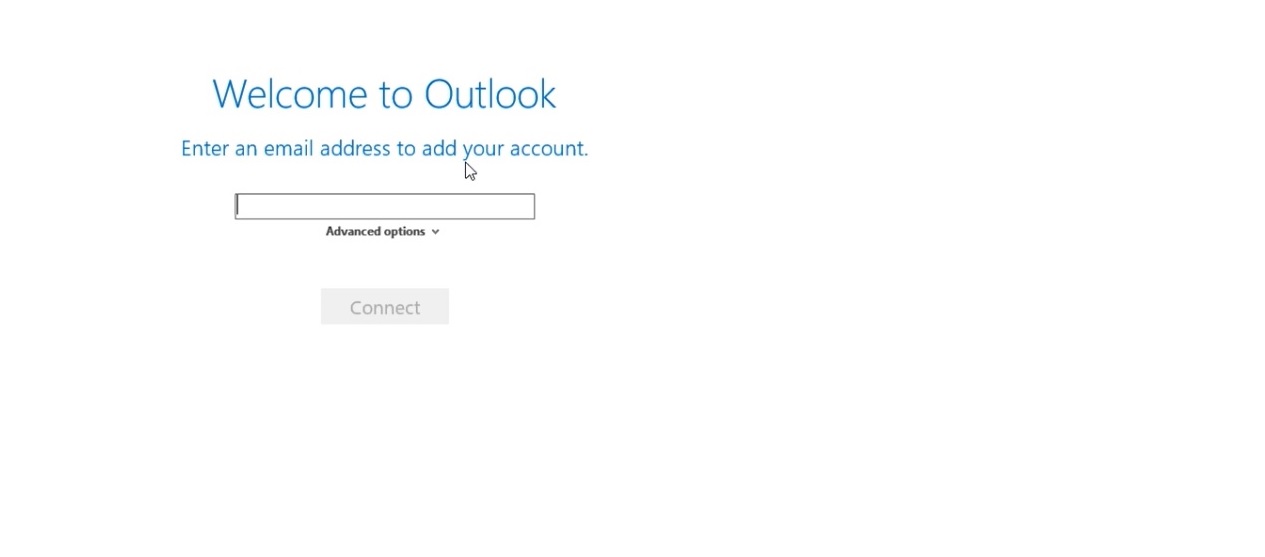
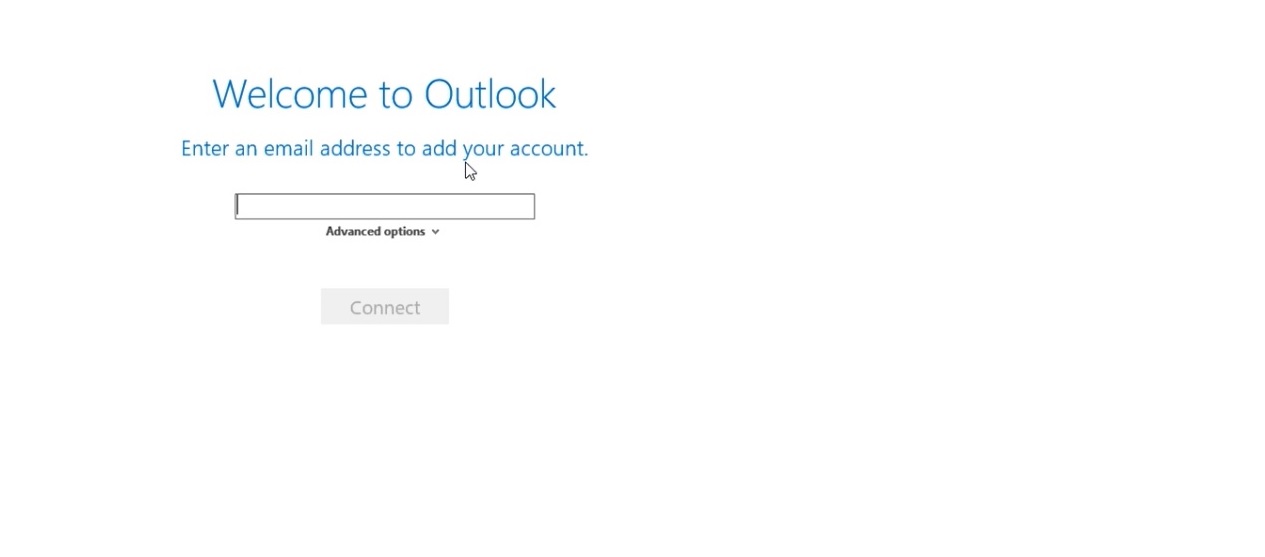
Step 3: Click on the advance option select “Let me set up my account manually“ and click on connect
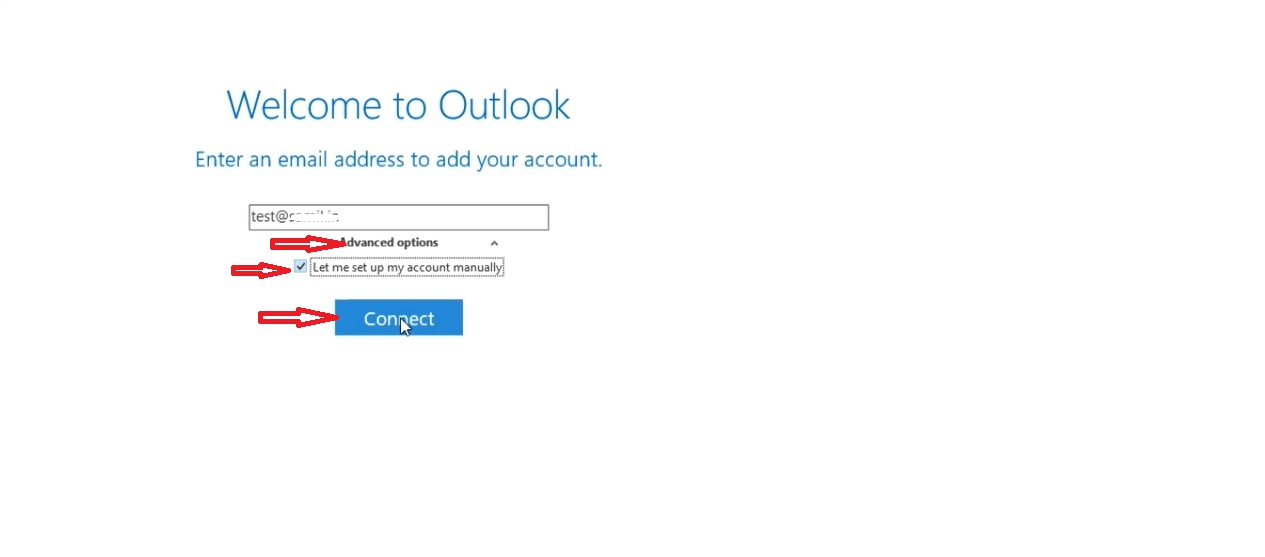
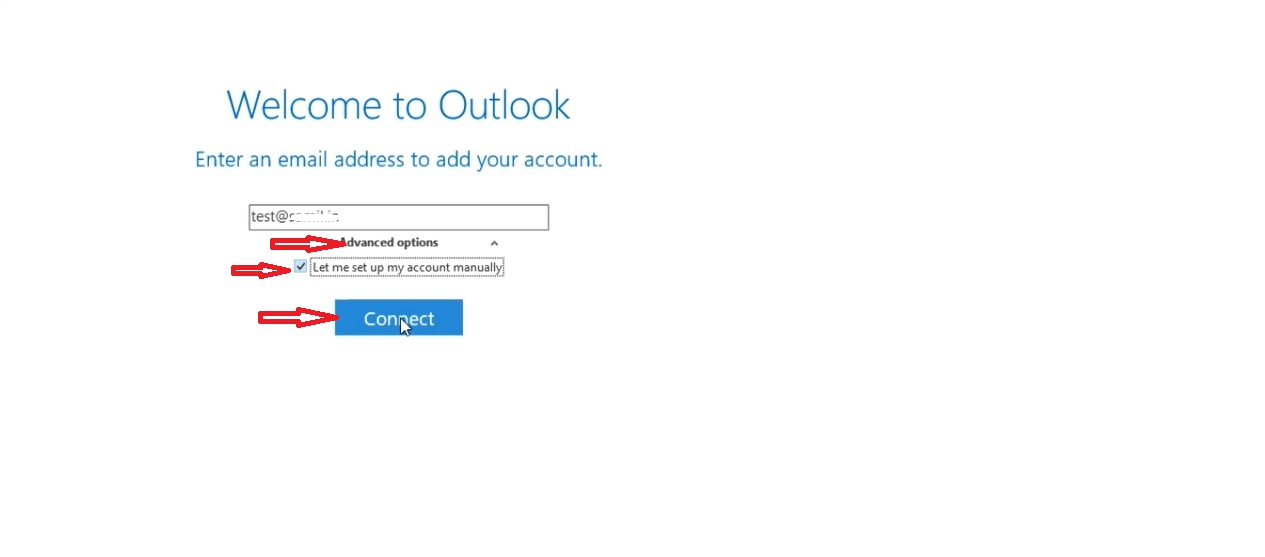
Step 4: Choose account type
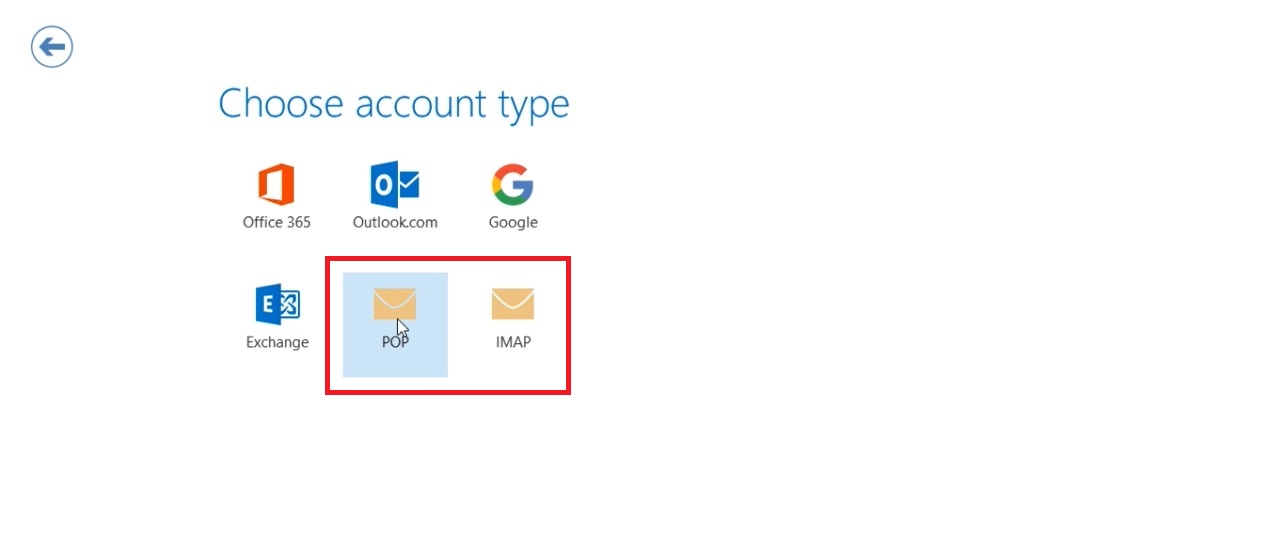
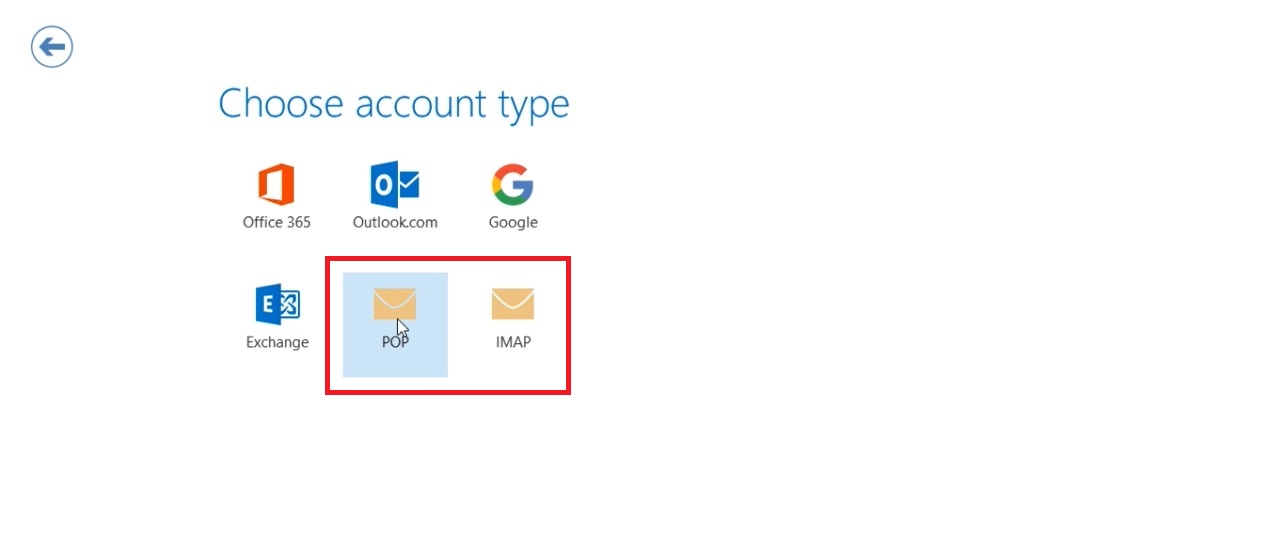
If you want to check your email using IMAP, If you want to check your email using POP3 select POP account.
please select POP account type
Step 4: POP account setting
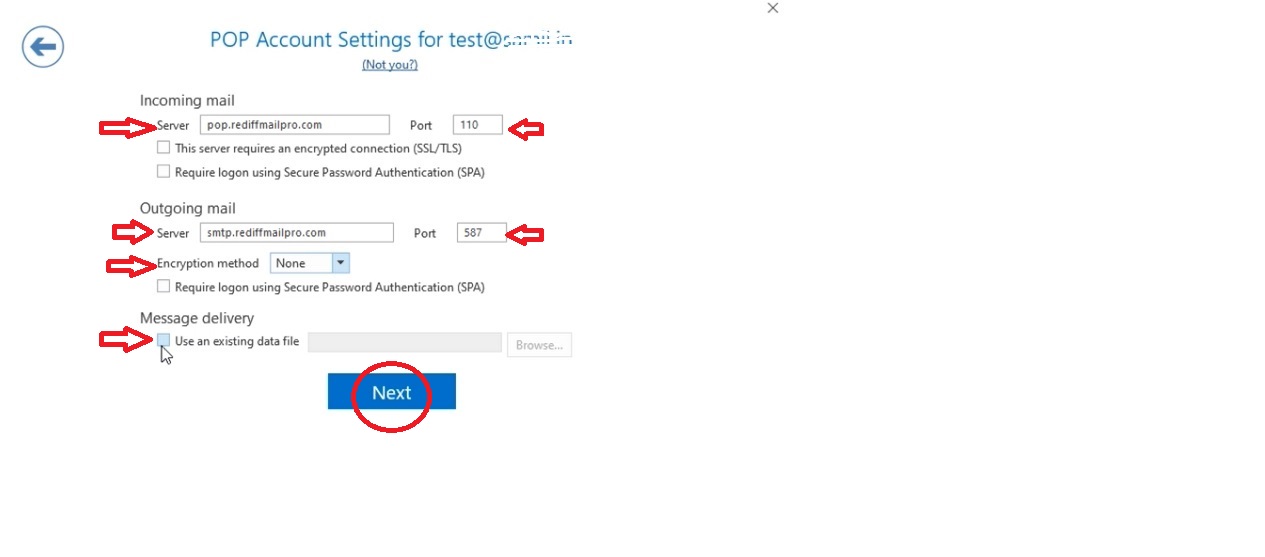
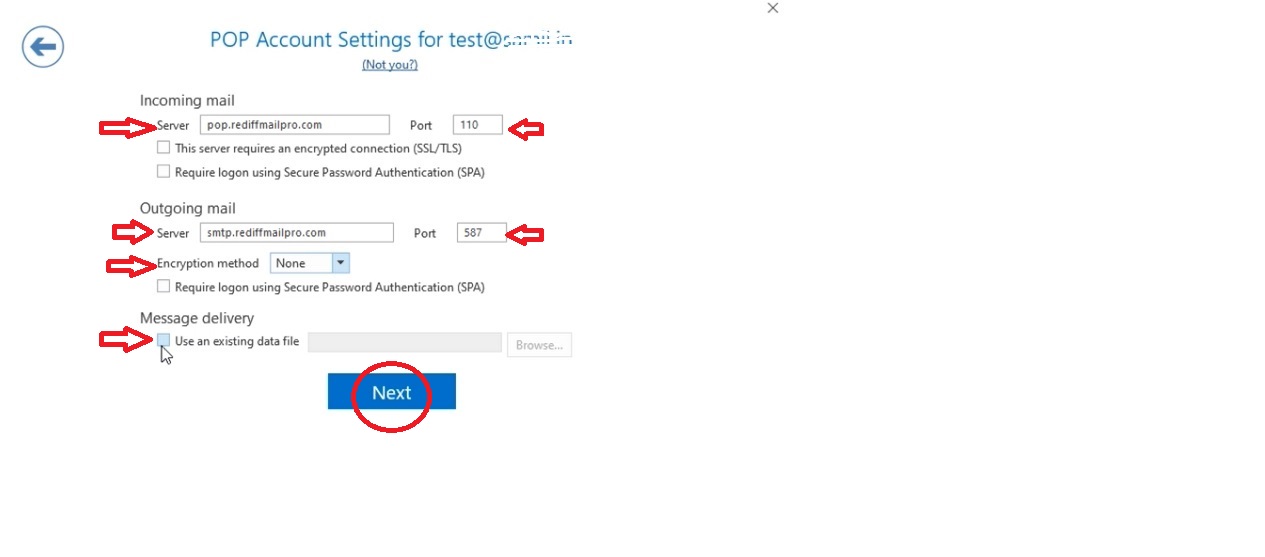
- If you are setting up an IMAP account, enter 993 in the Port (IMAP) field within the Incoming email section and select SSL in the Encryption method list.
- If you are setting up a POP3 account, enter 995 in the Port field within the Incoming email section and select SSL in the Encryption method list.
- In the Outgoing email section, in the Server field, enter the outgoing mail server smtp.ionos.com and select TLS in the Encryption method list.
- In the Outgoing email section, in the Port field, enter port 587.
Please Note: If you encounter the error “Outlook could not connect to your outgoing mail server”, you can alternatively use port 465.
Message delivery: If you have any PST files, please select the PST file from your local drive
Step 5: Enter the password and click Connect
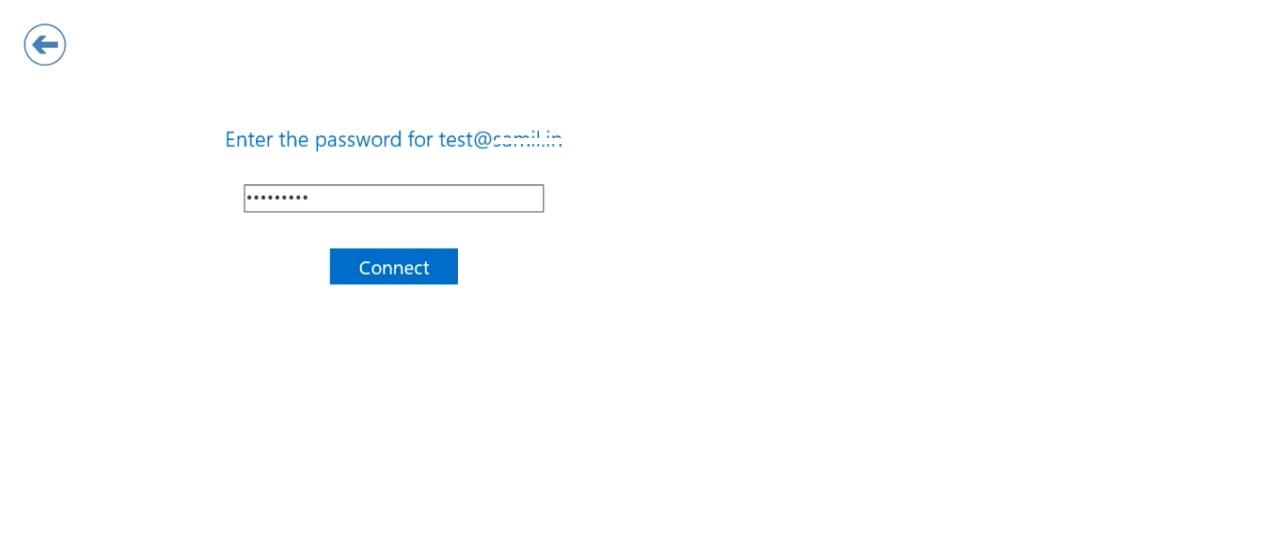
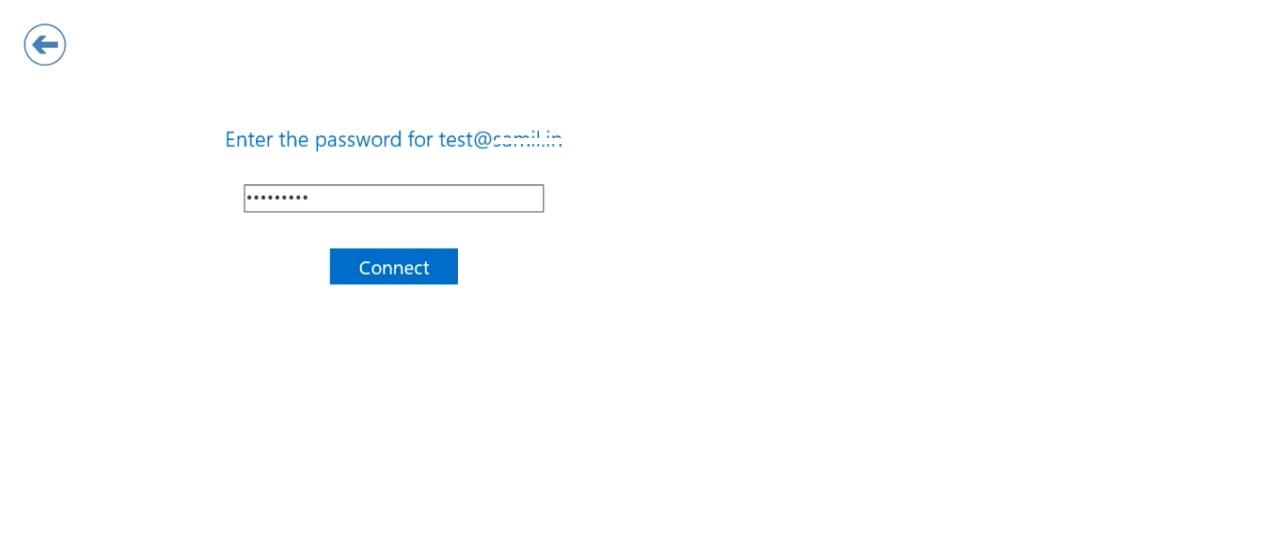
Step 6: Account setup is completed, click OK
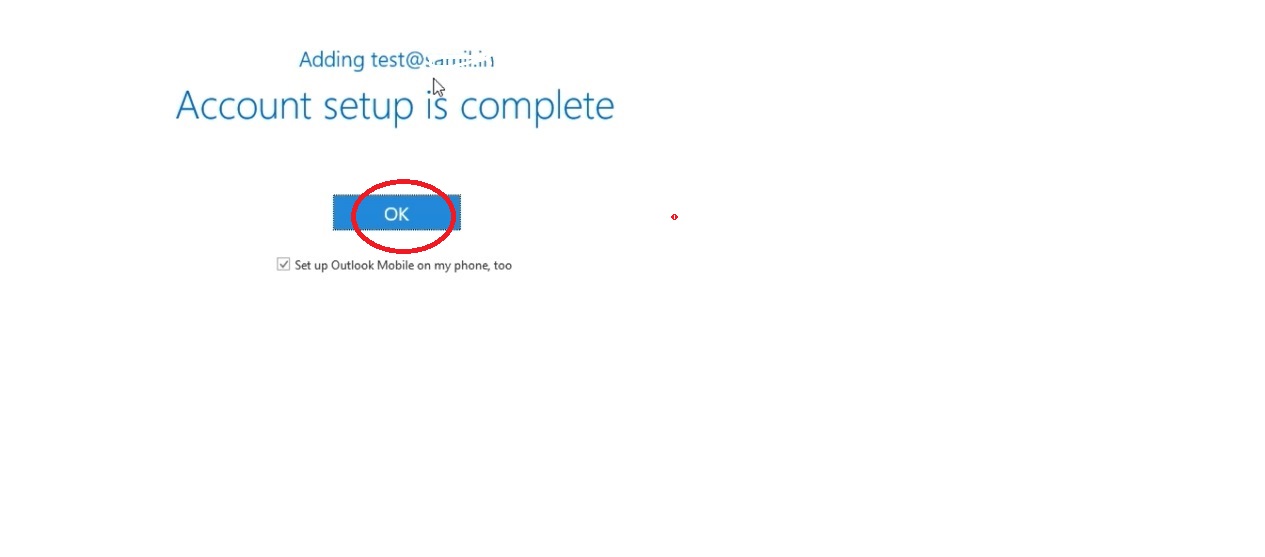
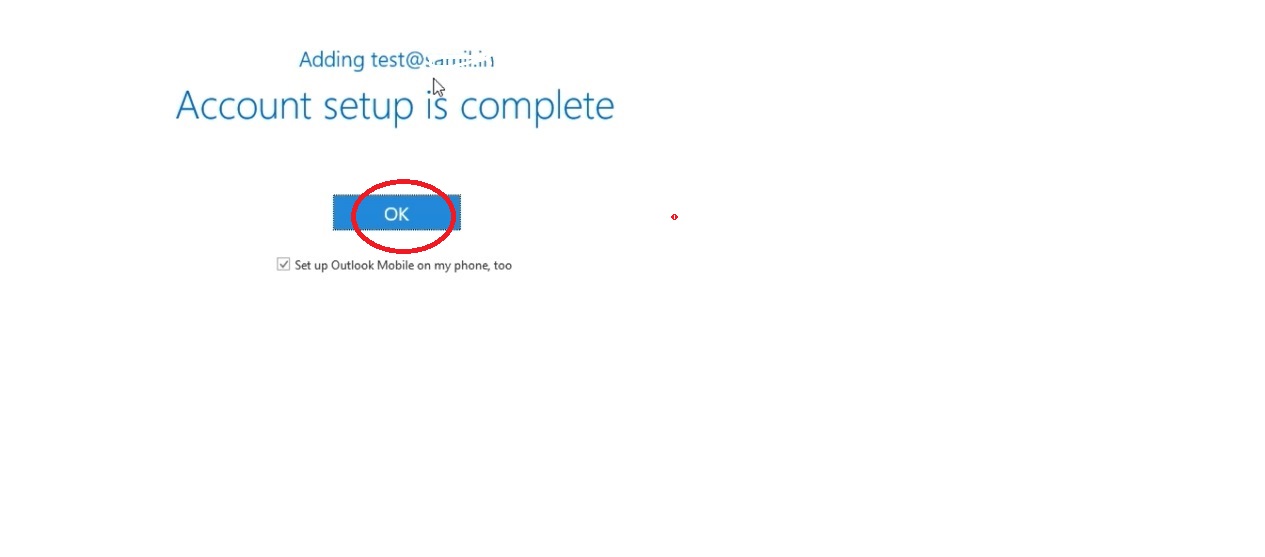
Step 7: The email account is ready for use.
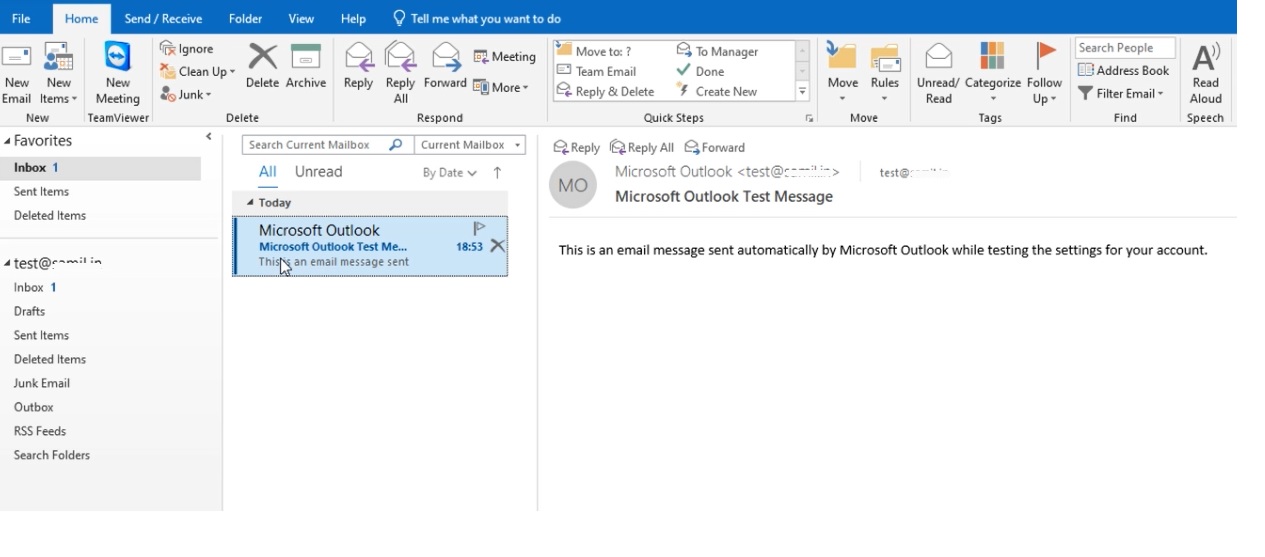
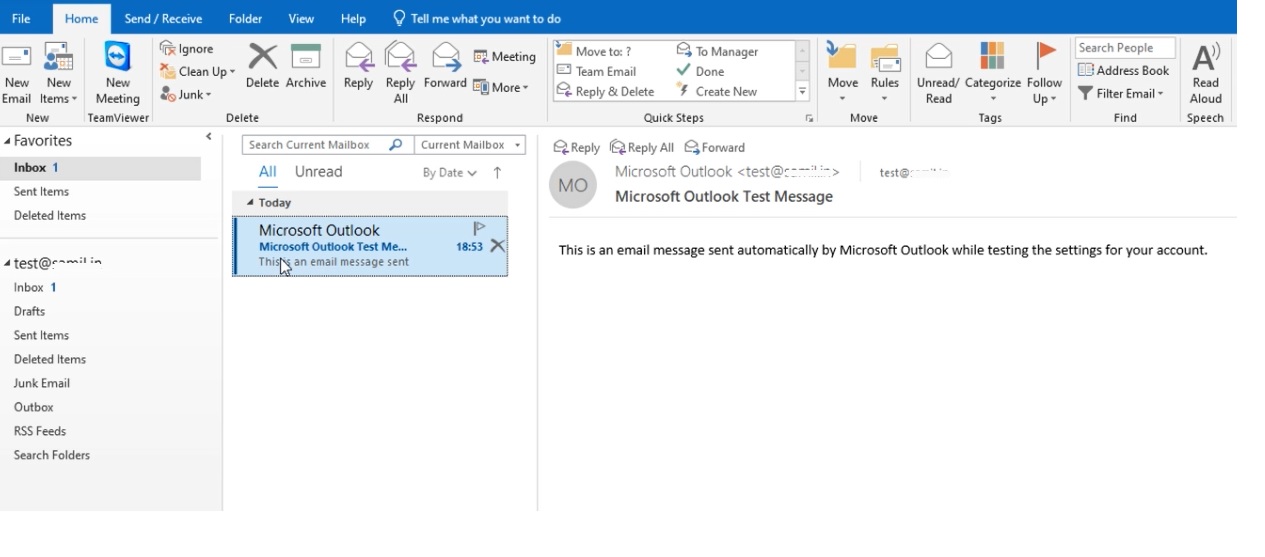
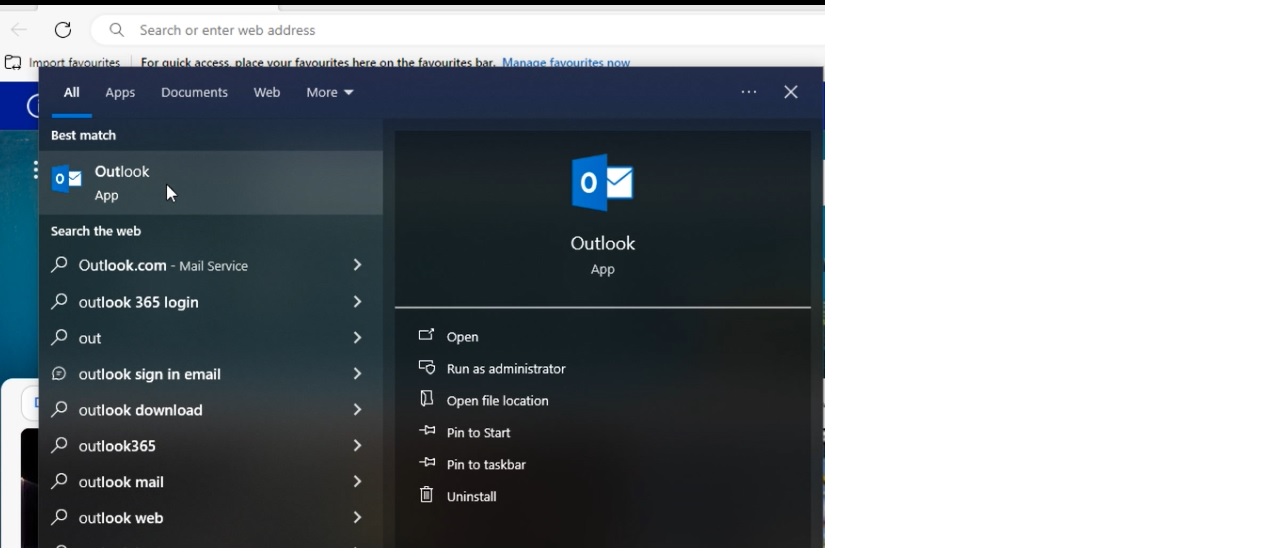
4 thoughts on “Manually Setting Up an Email Account in Microsoft Outlook 2019”