Day 23: Setting up Virtual Environments
To start with the project, it would be better to have a virtual environment. A virtual environment can help us create an isolated or separate environment. This will help us avoid conflicts over dependencies across projects. If you write pip freeze on your terminal, you will see all the installed packages on your computer. If we use virtualenv, we will access only packages that are specific to that project. Open your terminal and install virtualenv
tech@Tech:~$ pip install virtualenv
Inside the 30 Days of Python folder, create a flask_project folder.
After installing the virtualenv package, go to your project folder and create a virtual env by writing:
For Mac/Linux:
tech@Tech:~/Desktop/30DaysOfPython/flask_project\$ virtualenv venv
For Windows:
C:\Users\User\Documents\30DaysOfPython\flask_project>python -m venv venv
I prefer to call the new project venv, but feel free to name it differently. Let us check if the the venv was created by using ls (or dir for windows command prompt) command.
tech@Tech:~/Desktop/30DaysOfPython/flask_project$ ls
venv/
Let us activate the virtual environment by writing the following command at our project folder.
For Mac/Linux:
tech@Tech:~/Desktop/30DaysOfPython/flask_project$ source venv/bin/activate
Activation of the virtual environment in Windows may very on Windows Power shell and git bash.
For Windows Power Shell:
C:\Users\User\Documents\30DaysOfPython\flask_project> venv\Scripts\activate
For Windows Git bash:
C:\Users\User\Documents\30DaysOfPython\flask_project> venv\Scripts\. activate
After you write the activation command, your project directory will start with venv. See the example below.
(venv) tech@Tech:~/Desktop/30DaysOfPython/flask_project$
Now, lets check the available packages in this project by writing pip freeze. You will not see any packages.
We are going to do a small flask project so let us install flask package to this project.
(venv) tech@Tech:~/Desktop/30DaysOfPython/flask_project$ pip install Flask
Now, let us write pip freeze to see a list of installed packages in the project:
(venv) tech@Tech:~/Desktop/30DaysOfPython/flask_project$ pip freeze
Click==7.0
Flask==1.1.1
itsdangerous==1.1.0
Jinja2==2.10.3
MarkupSafe==1.1.1
Werkzeug==0.16.0
When you finish you should dactivate active project using deactivate.
(venv) tech@Tech:~/Desktop/30DaysOfPython$ deactivate
The necessary modules to work with flask are installed. Now, your project directory is ready for a flask project. You should include the venv to your .gitignore file not to push it to github.
Exercises: Python in 30 Days: Virtual Environment
- Create a project directory with a virtual environment based on the example given above.
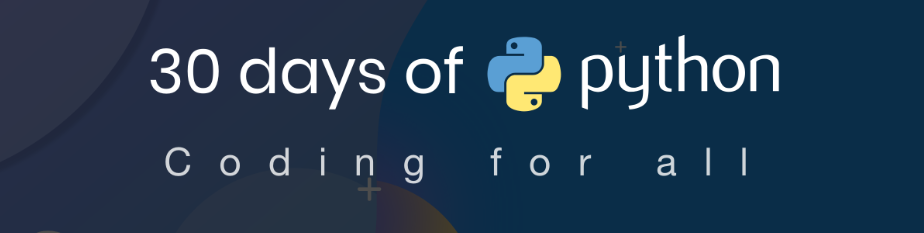
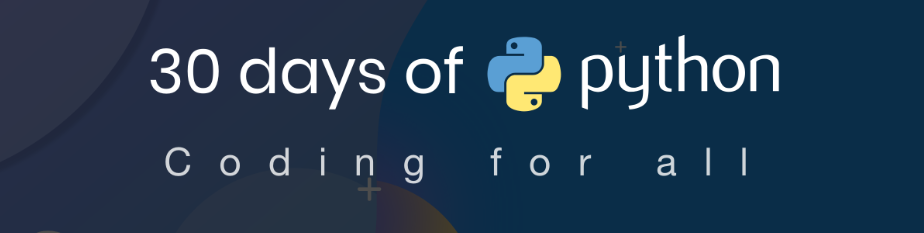
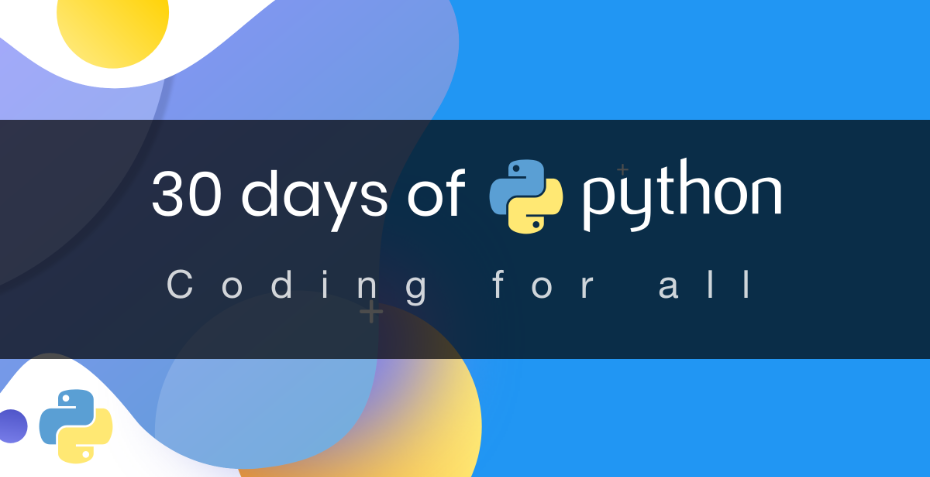
Your article helped me a lot, is there any more related content? Thanks!